<PaperSpeedDial @animation={{this.animation}} @direction={{this.direction}} @open={{this.open}} @onToggle={{action (mut this.open)}} as |dial|>
<dial.trigger>
<PaperButton @fab={{true}}>
{{paper-icon "menu"}}
</PaperButton>
</dial.trigger>
<dial.actions as |actions|>
<actions.action>
<PaperButton @mini={{true}} @onClick={{action (mut this.showDialog) true}}>
{{paper-icon "people"}}
</PaperButton>
</actions.action>
<actions.action>
<PaperButton @mini={{true}} @onClick={{action (mut this.showDialog) true}}>
{{paper-icon "accessibility"}}
</PaperButton>
</actions.action>
<actions.action>
<PaperButton @mini={{true}} @onClick={{action (mut this.showDialog) true}}>
{{paper-icon "check-circle"}}
</PaperButton>
</actions.action>
</dial.actions>
</PaperSpeedDial>
Direction
Open/Closed
Animation
You may supply a direction of left, up, down, or
right through the direction attribute. Default value is down.
There are also two available animations. Specify fling or scale strings
through the animation attribute. Default value is fling.
The component can also take a open attribute and an onToggle pair, much like
paper-sidenav. Use the pair to control the open status of the speed dial.
<PaperSpeedDial @onMouseEnter={{action (mut this.open2) true}} @onMouseLeave={{action (mut this.open2) false}} @open={{this.open2}} @onToggle={{action (mut this.open2)}} @hoverFull={{this.hoverFull}} as |dial|>
<dial.trigger>
<PaperButton @fab={{true}}>
{{paper-icon "menu"}}
</PaperButton>
</dial.trigger>
<dial.actions as |actions|>
<actions.action>
<PaperButton @mini={{true}} @onClick={{action (mut this.showDialog) true}}>
{{paper-icon "people"}}
</PaperButton>
</actions.action>
<actions.action>
<PaperButton @mini={{true}} @onClick={{action (mut this.showDialog) true}}>
{{paper-icon "accessibility"}}
</PaperButton>
</actions.action>
<actions.action>
<PaperButton @mini={{true}} @onClick={{action (mut this.showDialog) true}}>
{{paper-icon "check-circle"}}
</PaperButton>
</actions.action>
</dial.actions>
</PaperSpeedDial>
You can use the onMouseEnter and onMouseLeave actions to control
the open attribute. This results in a speed dial that opens when you hover it.
By default, it only works when you hover the speed dial's trigger. However, if you want to
open it by hovering the whole speed dial space including its actions, you can pass in
hoverFull=true. Try it with the following checkbox: